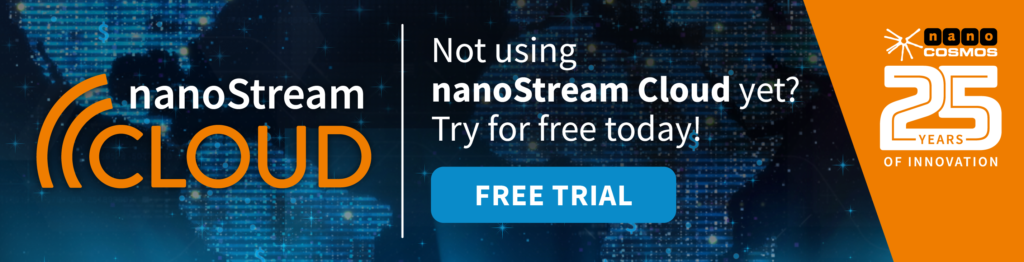In this article, we will explore how to connect OBS with nanoStream Cloud for interactive live streaming purposes. By combining OBS with nanoStream Cloud, you can guarantee that your streams will be delivered with ultra-low latency across all browsers globally. Let’s dive in and discover how to optimize your live streaming experience with OBS and nanoStream Cloud!
Table of contents
Ultra-low latency live streaming, real-time streaming: What, how, why?
While live video streaming typically just delivers content in a one directional way, ultra-low latency or real-time streaming allows the audience to participate and interact e.g. via chat, Q&A, polls with the provided content. This is often called interactive live streaming and referred to as a ‘lean forward’ experience as the audience is an active part of the provided content.
To be more specific technically speaking, you can refer to this as well defining the latency of a stream. The requirement for smooth interaction via streaming is minimal latency. Latency is the time difference in seconds or milliseconds between the times an event is created and delivered to the audience. End-to-end latency for live streaming is counted “glass-to-glass”, from the camera to the viewer (The startup delay or load time refers to a different context). It depends on each use case and set-up, but generally speaking latency should not be above one second to engage large audiences for use cases like live casino, microbetting, betting, auctions or discussions. This is considered ultra-low, sub-second latency streaming or real-time streaming. Often decisions and priorities need to be made for the matter of speed that might force content providers to sacrifice e.g. number of viewers, quality of the stream, targeting only ideal network conditions etc.
Check out this article if you would like to learn more about interactive live streaming.
Low-latency OBS
Open Broadcaster Software is a widely used free open source live video production software. With OBS, content providers can seamlessly stream live videos, record video and audio, and enjoy its extensive compatibility with numerous video sources and plugins. It’s a versatile tool that can be easily downloaded on Windows, MAC, or Linux operating systems. The newly introduced WHIP support in OBS ensures consistent low and stable latency, even in challenging network conditions or when streaming over the internet.
You can also check out our video tutorial OBS & nanoStream Cloud here.
Low Latency Encoding: Tips to Stream With OBS, Vmix and Wirecast.
Streaming with nanoStream Cloud
nanoStream Cloud is a unique real-time streaming platform and API offered as an 24/7 end-to-end solution based on ultra-low latency and backed up by a robust and reliable Content Delivery Network (CDN). It covers browser-based player, advanced analytics and stream protection. The features cater to the specific requirements of interactive use cases, ensuring seamless playback on any browser and device, anytime, anywhere.
nanoStream Cloud received the “SRT Plugged” Badge for the successful implementation and test of the SRT protocol by more than 15 independent vendors of the video industry. This targets optimized stream quality and stability for global distribution for all areas including bad network situations, and it can be used next to other protocols like WHIP and RTMP.
It is super easy to use nanoStream Cloud as your ultra-low-latency CDN. You can use any live encoder software or hardware, like OBS and add our nanoStream Cloud to your existing workflow. You can push your live streams to nanoStream Cloud and distribute it worldwide, while nanoStream H5Live Player will take care of the playback on any device, plugin-free.
nanoStream Cloud can also easily be turned into an end-to-end solution by adding our live encoder Add-ons nanoStream Webcaster or nanoStream Apps and SDKs. You can even integrate with existing video meeting solutions like Zoom or Jitsi!
To learn more about live video streaming with your own RTMP encoder to nanoStream Cloud, check our developer documentation. Information about how to use Wirecast with nanoStream Cloud can be found in this article.
nanocosmos is proudly sponsoring the OBS project to be a reliable software for live streaming. Also nanoStream Cloud is available as a streaming destination for better automatic setup in OBS.
How to setup the live stream broadcast to nanoStream Cloud with OBS
Automatic Configuration
New: nanoStream Cloud available as stream configuration in OBS
- Open OBS
- Output Stream Configuration: Select “Settings, Stream, Service”
- Select “Other… / nanoStream Cloud”
- Enter the Stream Key (from nanoStream Cloud / bintu stream name, e.g ABCDE-XYZ12
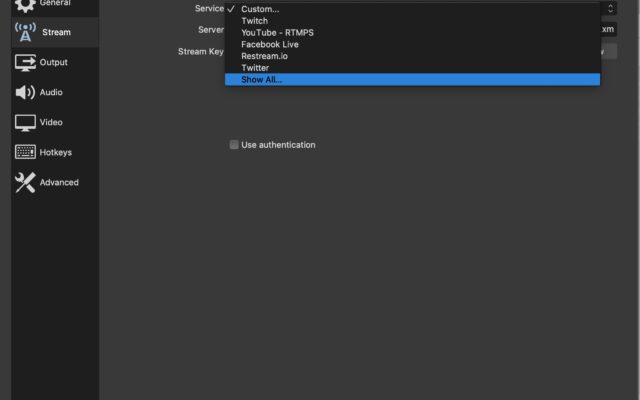
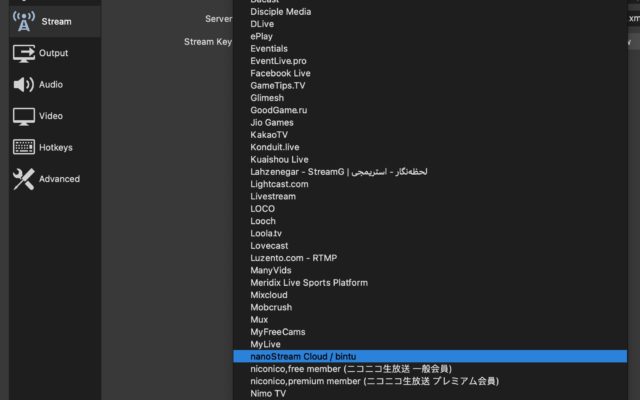
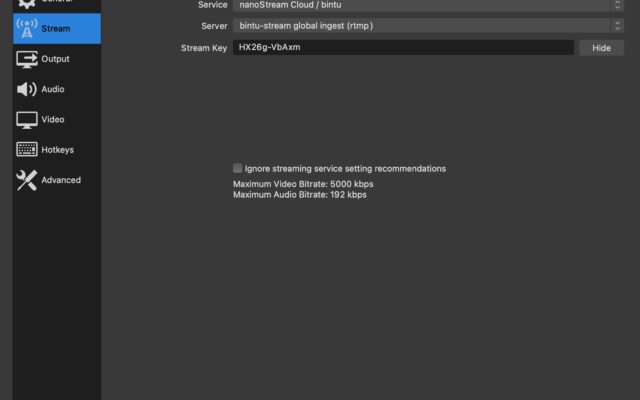
Manual Configuration
- Manual Configuration
- Stream output: “Settings/Stream/Service/Custom Streaming Server”
- As “server” enter the RTMP Ingest URL to the URL from nanoStream Cloud / bintu
- As “stream key” enter the stream name from nanoStream Cloud / bintu, e.g ABCDE-XYZ12
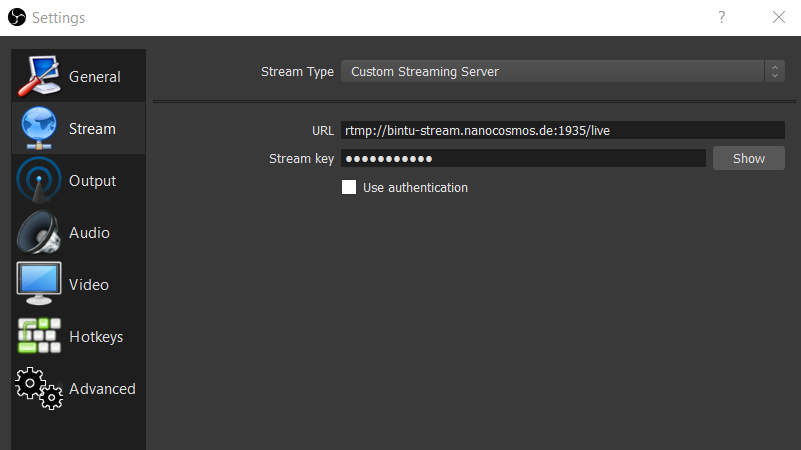
Video Configuration for Low Latency
- Select “Output”
- Select Output Mode: Advanced
- Select Encoder: x264
- Select Rate Control: CBR (Background: “Constant Bitrate” is better for low latency live streaming)
- Select Bitrate: between 500 kBits/s – 800 kbits/s – 2000 – 4000 kBits/s or more
(See the quality recommendations below)
- Select Tune: ZeroLatency
- Optional: CPU Usage: veryfast (the faster, the fewer CPU resources but lower quality)
- Optional: Profile: Baseline and B-Pyramid=0 (see below)
Background: Baseline is a H264-standard based profile optimized for lower complexity and latency. It may have a slight impact on quality compared to latency (latency impact max. 100 ms). Other profiles like “Main” and “High” work well with nanoStream Cloud.
(b-pyramid is optional now – it may improve compatibility with some playback options like older Chrome browsers)
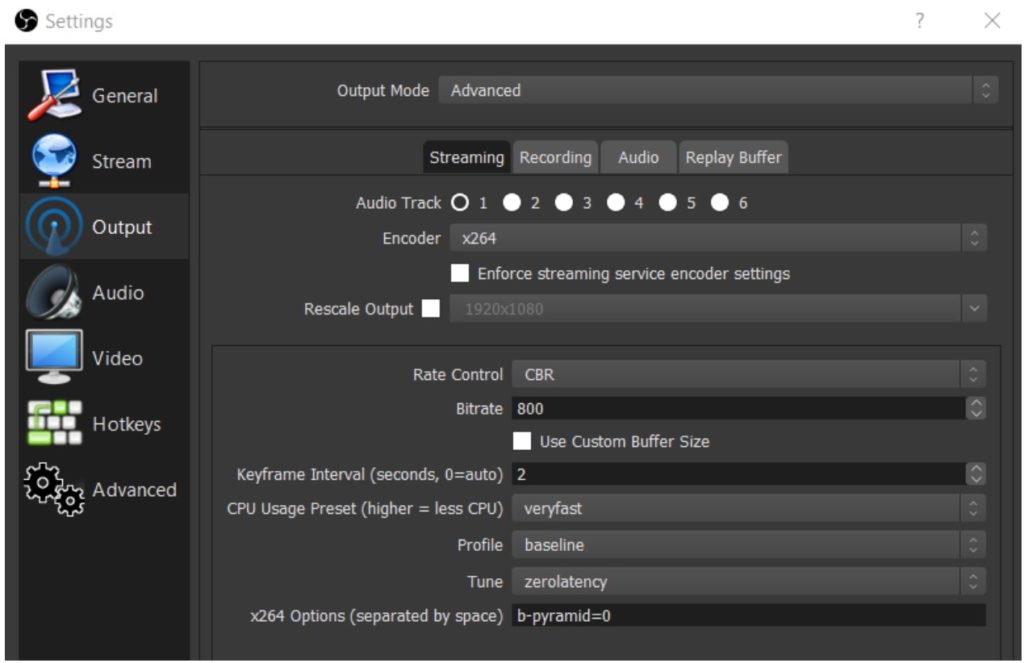
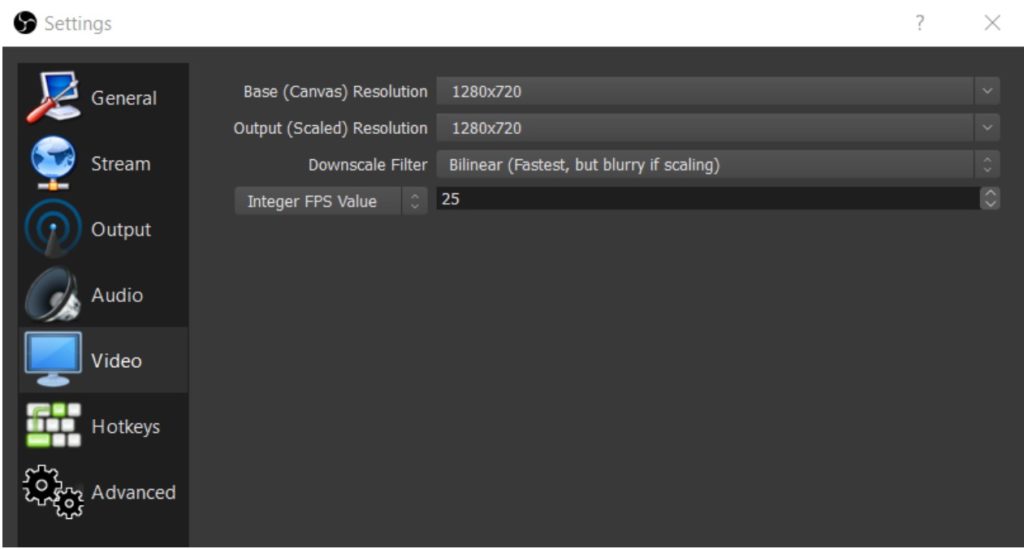
OBS Advanced
Live Stream Quality
nanoStream supports highest video quality for delivery and distribution to all browsers. However, there are physical limits by your network connection and encoder performance. Generally, there are no limits for frame size and resolution. If your hardware and network supports it, you can go up to Full HD or 4K resolutions for live streaming. To deliver to all networks and devices, you may need to add Adaptive Bitrate Live Transcoding options to your streaming setup.
Video quality is primarily decided by:
- video resolution and bitrate of the encoder configuration
- CPU and system performance of your camera and PC / Laptop
- Network capacity
All factors have an impact on quality. If you try to turn bitrate and resolution very high, but your system and the whole network does not support it, you will get bad results.
Recommendation
Start with the lowest acceptable quality, like medium resolution and bitrate, like 640×480 1000 kBits/s or 1280×720 2000 kBits/s.
Additional Information
Web RTC: Comparing Low-Latency Streaming Protocols – read more
How to use OBS for Low Latency Live Encoding to nanoStream Cloud – read more
Low Latency Encoding: Tips to Stream With OBS, Vmix and Wirecast – read more
How to set up Stream Groups with nanoStream Cloud – watch on YouTube
How to use nanoStream Cloud Analytics – watch on YouTube