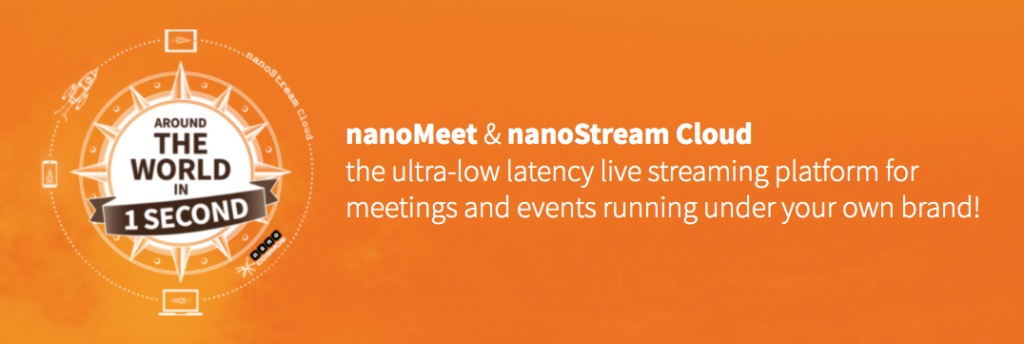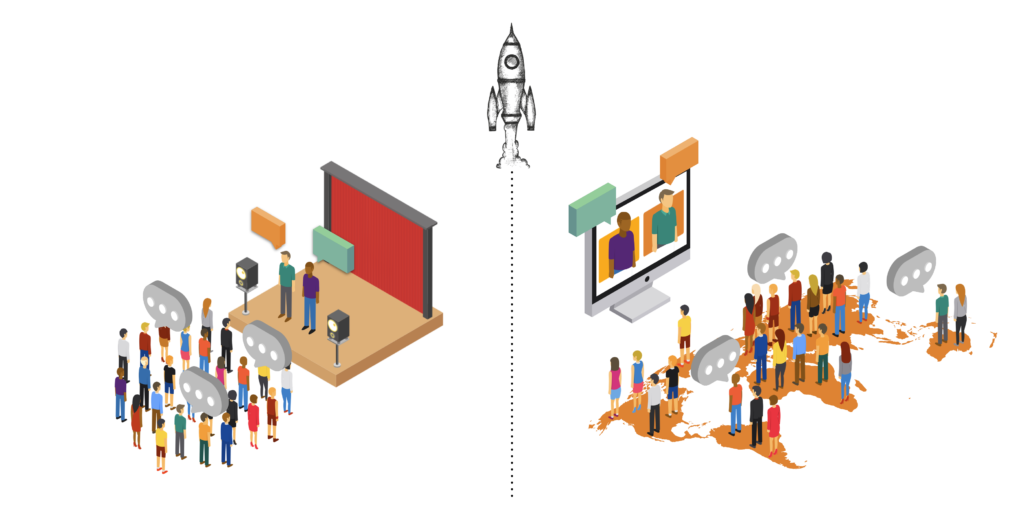Interactive Video Meetings are everywhere with so many people working or studying from home.
For joining a video-based meeting room, you can use several products, like Zoom, Skype, Teams, GotoMeeting, or the web based Jitsi. Most of them are based on downloadable software products with a clear use case: collaborating and speaking full-screen in a closed meeting room with a group of team members, colleagues or students.
A challenge remains: How is it possible to share these video meetings with larger audiences and external viewers, but keep the interactive approach to keep the audience engaged in the meeting?
You may want to send your video meeting to a live streaming platform and embed the meeting on your own web page.
There are social media platforms like Youtube Live or Facebook Live. They have several restrictions: they have their own branded environment and require 3rd party accounts, which both restricts possible ways to monetise your content. Also technically, their end-to-end latency is not enabled for interactive applications.
Embed a video meeting on your own web page and engage larger audiences!
How can I just send a video conference or meeting to my own web site and create my custom branded live streaming web site to interact with my audience?
You can do this with nanoStream Cloud!
We integrated with conferencing products like Zoom or Jitsi. You can run your meeting with these products and share a live stream to any audience!
We already used this with our own Jitsi setup recently for streaming a live interview.
With this approach, you can setup your own branded video meeting web site, and share a live stream with any web based audience!
There is more to come for these applications by nanocosmos –
Please contact us for details about our new complete offering nanoMeet !
Technical Background
What happens then?
The video meeting will remain in the closed group of the video call (Zoom or Jitsi).
The whole meeting is captured and sent out to the live streaming platform for distribution to larger audiences on any web page.
The nanoStream Cloud and H5Live Player solution enables audience engagement by keeping the latency (delay) between the video meeting and the live stream very low.
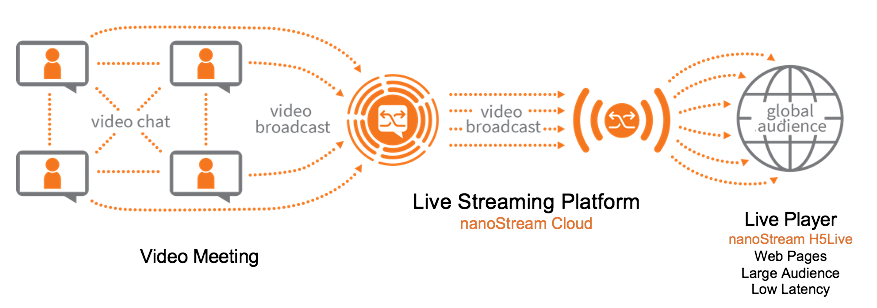
How to use nanoStream Cloud
Basic concept:
nanoStream Cloud is a live streaming platform for Interactive Live Streaming with Ultra-Low-Latency.
It is available 24/7 with a global scalable network.
With the built-in nanoPlayer based on our unique nanoStream H5Live technology, you can share a live stream with any audience on any browser platform and easily integrate any live video into your own web page.
Zoom can directly connect to nanoStream Cloud via an RTMP Url, similar to other platforms like Facebook Live or Youtube Live. For Jitsi Meet, you need a custom setup including a modified version of the Jibri broadcasting module.
You need a Streaming URL and Stream Name (also called Stream Token) from nanoStream Cloud. You can obtain this URL and Stream Name Information from either the nanoStream Cloud Dashboard (bintu.nanocosmos.de) or you might receive this information from our support.
How to use Jitsi Meet with nanoStream Cloud
What you need:
- a nanoStream Cloud account
- a Jitsi/Jibri custom setup or a nanoMeet account
Please reach out to us for further details and our new complete offering nanoMeet!
How to use Zoom with nanoStream Cloud
Zoom is now one of the standard applications to join video meetings. You can combine Zoom easily to a global live streaming platform for enlarging your audience to your own web page!
What you need:
- a nanoStream Cloud account
- a Zoom account
- Create a zoom meeting
- Go to settings and enable “Allow Live Streaming Meetings”
- Enable “Custom Live Streaming Service”
- Start the meeting
- Open the “Meeting options with “More…”
- For the custom live streaming service
- Copy the nanoStream “Ingest URL” and “Stream Name” to the Zoom config
- For the web playback URL, use the Web Playback H5Live URL (you can also leave it open)
- Share the playback URL with your audience
- Start the meeting
- In Zoom, click open “Live Stream on Custom Live Streaming Service”
Now your meeting is live at nanoStream Cloud!
See the pictures below for further information.
Please get in touch with us for further questions!
Zoom Configuration
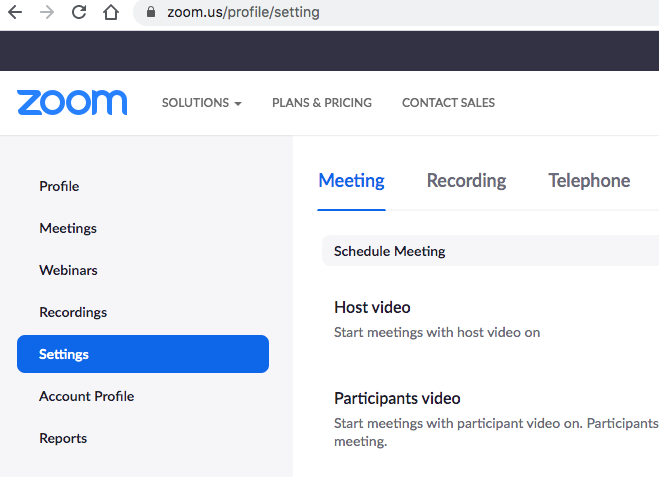
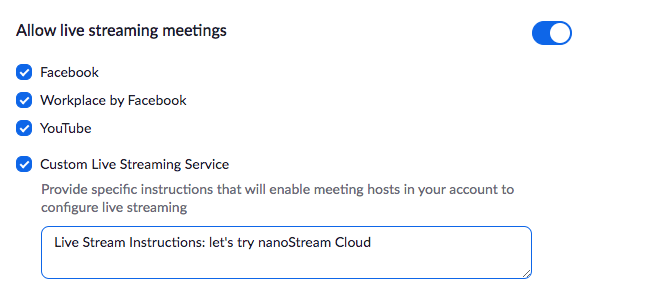
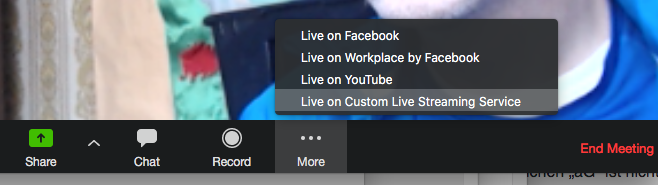
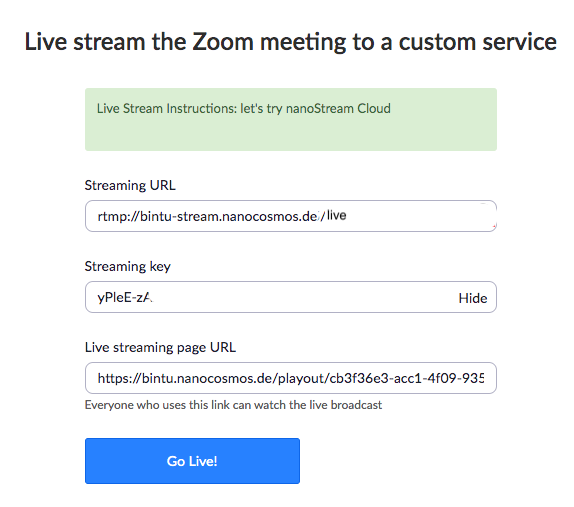
How to get a nanoStream URL and Stream Name
Here you see screen shots of the bintu dashboard (bintu.nanocosmos.de).
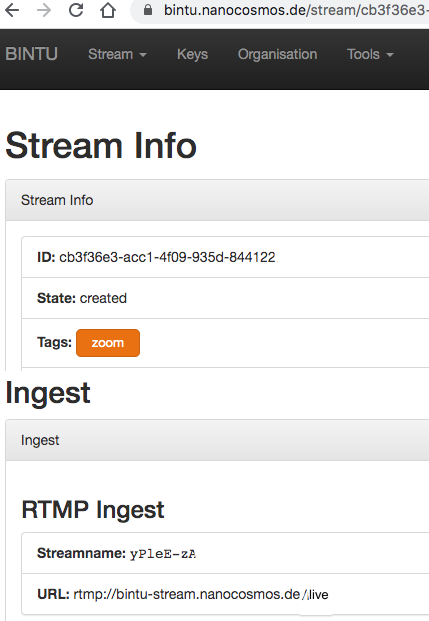

Contact us to learn more and help integrating nanoStream Cloud into video meetings!