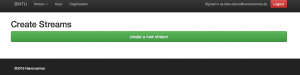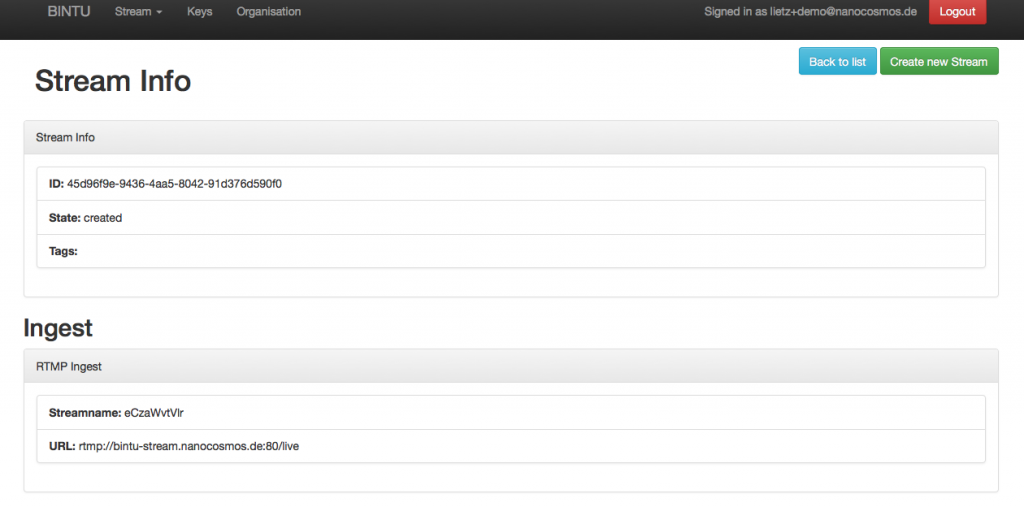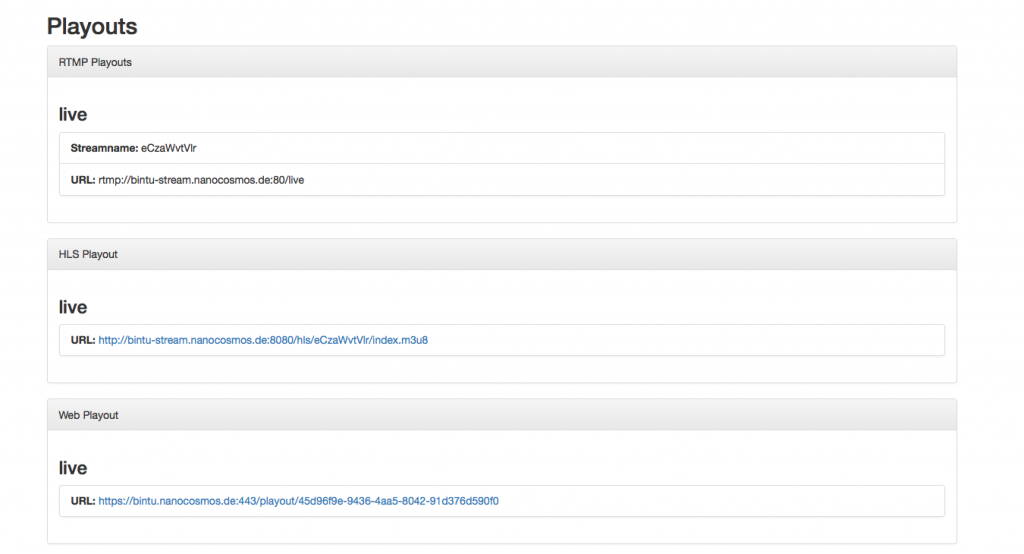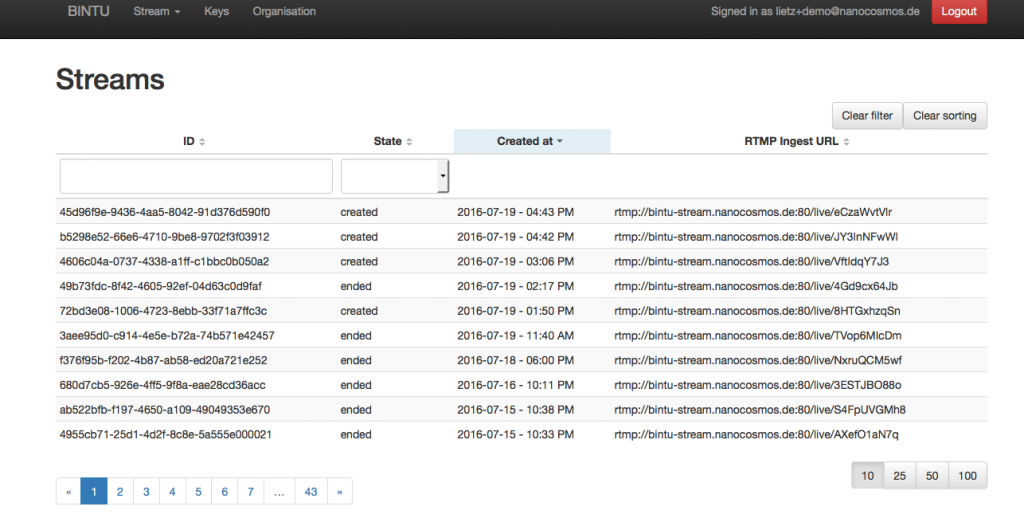Setting up a live stream in nanoStream Cloud with bintu.live
The bintu.live stream management software is part of the nanoStream Cloud an enables easy management of low-latency live video streams with nanoStream Live Encoders and Players or any other encoder or playback software.
It is easy to setup and manage your live streams without additional server software. Leverage proven software know-how and quality with nanoStream Cloud live streaming services for low-latency live streaming for your own brand.
Start streaming immediately!
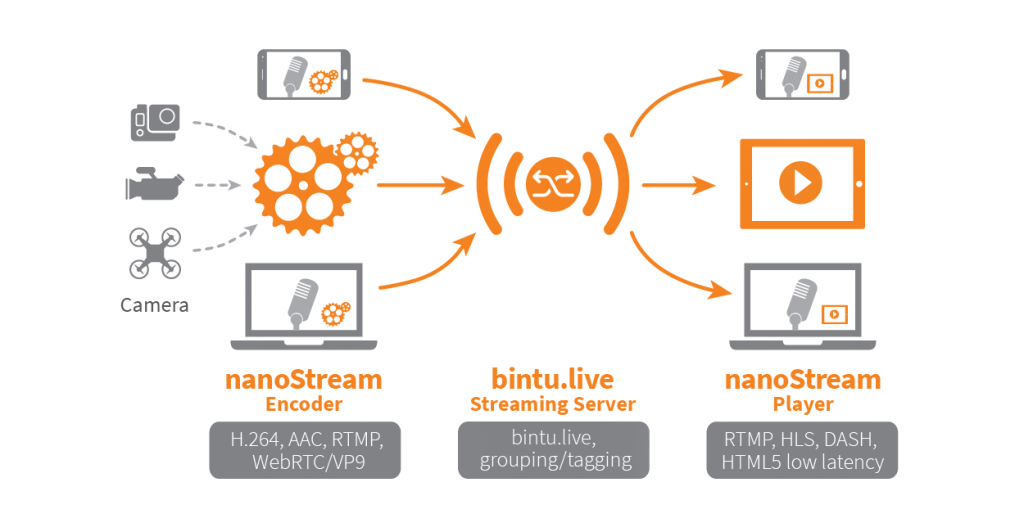
This guide shows you how to easily set up a live stream via bintu.live.
bintu concepts
Generally, you can either use the bintu.live system with 2 ways:
- dashboard / manual access in the web browser to create and manage live streams
- REST API for development purposesIf you use the REST API, you need to obtain your unique secret API Key from the dashboard (see below).
The bintu.live API and dashboard use the same URLs to create and manage live streams.
Every “bintu stream” has a unique ID and contains of
- stream URL for ingest (live encoding) with RTMP
- playback URL for in different formats (H5Live for Web, RTMP, HLS, …).
Example stream ID: 1dec3bbc-758b-4879-a202-7ae877d511ba
Stream information can be obtained by dashboard or API with
https://bintu.nanocosmos.de/stream/1dec3bbc-758b-4879-a202-7ae877d511ba .
Additionally to the stream URLs, every bintu stream can contain different “tags” for tagging and grouping streams, which can be human readable or any kind of hidden code like a geo location or application ID.
Using the bintu.live dashboard
Creating your bintu.live account
Sign up at https://bintu.nanocosmos.de/signup.
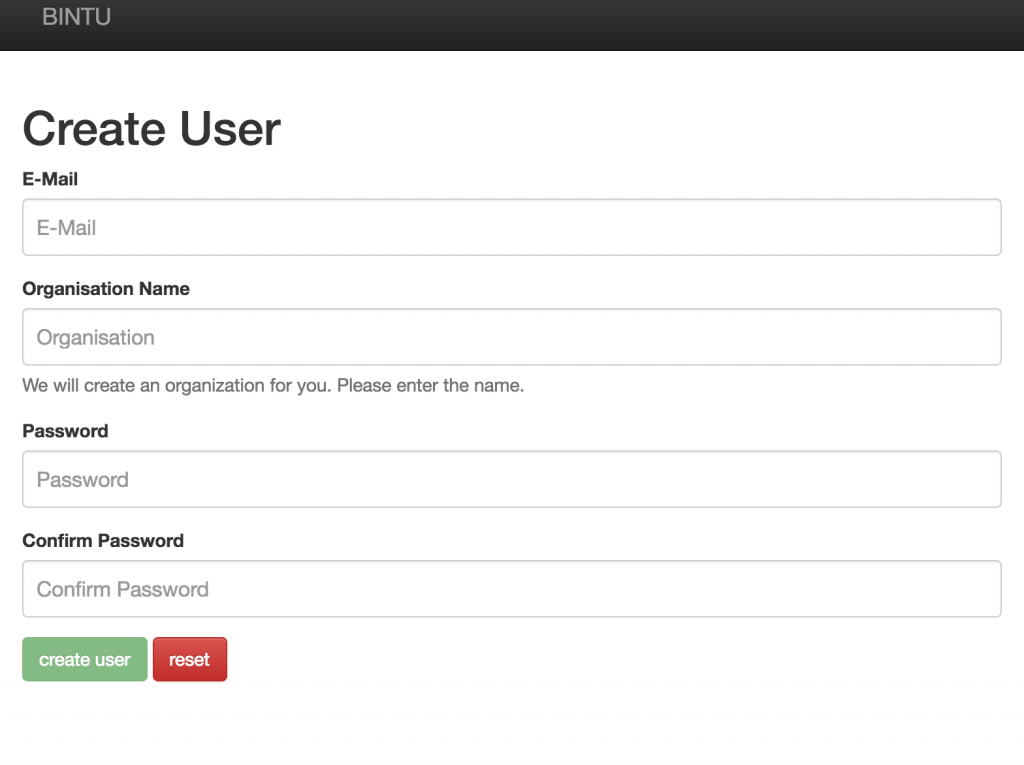
Your email account will be part of an organisation. All streams associated with your organisation or company will be filed under this account.
After signing up, you can start using bintu.live. Use your login/password combination to login to the bintu.live stream management platform.
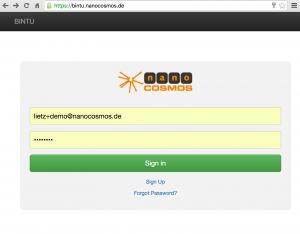
Creating and managing your live streams
- Create your first live stream: In the top menu select Stream, then Create.
Every stream is assigned a unique ID and an ingest URL for the live encoder software.
Starting a Live Stream Broadcast
To start a live stream broadcast, you need a live encoder software, either based on an RTMP Live Encoder application, or the browser-based nanoStream WebRTC.live broadcaster.
You can use nanoStream Apps, or 3rd part software like OBS (Open Broadcaster) or professional Live Encoders like Elemental Live.
The primary ingest protocol is RTMP.
You can copy/paste the ingest URL to use it with your live encoder software
Example: rtmp://bintu-stream.nanocosmos.de/live/XYZ1-2345
For some live encoder software, you might need to separate the stream url and stream name, e.g.
- RTMP URL: rtmp://bintu-stream.nanocosmos.de/live
- Stream Name: XYZ1-2345
Some applications like OBS use the name “Stream Key” instead Stream Name.
Configuring the camera and live encoder
Codecs: H264 video, AAC audio
Video resolution: flexible, e.g. 640×480, 1280×720, 1920×1080
Video bitrate: flexible, e.g. 500 kbits/s, 1 MBit/s
Running the stream
After entering the RTMP ingest URL and stream name into your live encoder software, you can instantly start the broadcast to nanoStream Cloud / bintu.live.
Playback of live streams
- Play the stream directly via your browser or by inserting the Playout URL into a player application. By using the Web Playout URL, you will automatically be directed to a web player page based on our unique nanoStream H5Live low-latency playback technology.
Please note: the player URL is different from the Ingest URL!
This is to adjust to world regional locations of our worldwide CDN with ingest and playback servers.
The H5Live player is running on a sample page which also shows an embed code to copy to your own web page.
- Select Streams, then List to find a list of all streams that you created. These can be sorted by live, ended, created, or external streams.
Additional features
Using bintu.live stream tags
You can add any text-based tags to your stream. It can be a stream title or any other information that you would like to add to the stream (category, event name, date,…). It can also be a JSON string to use for specific programmatic purposes. A simple use case is grouping the streams with your custom application logic.
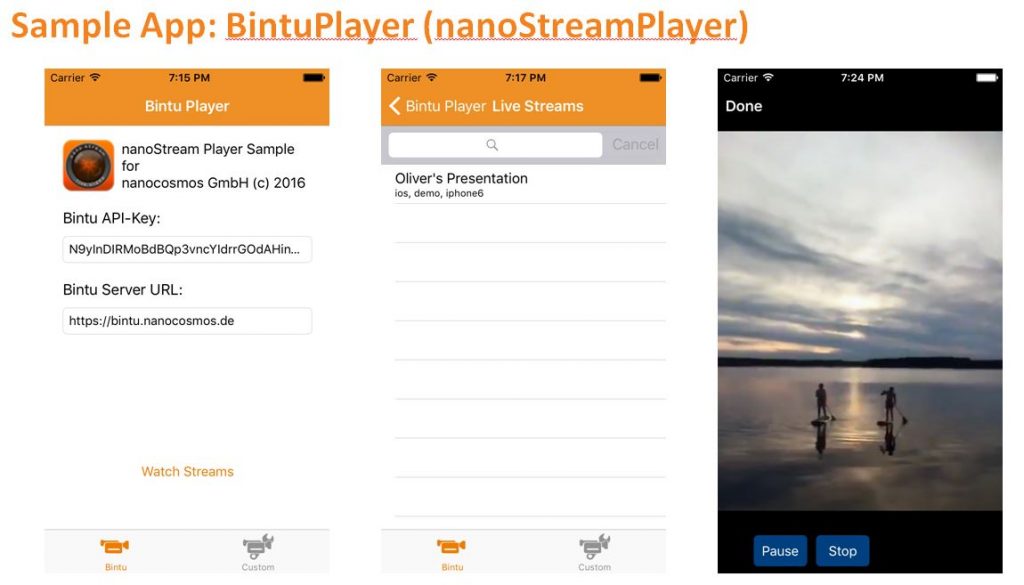
Every tag added to a stream is directly displayed in the Stream Info.
See more info about tagging and how it is used in our Bintu Encoder and Player sample apps on our blog.
The Bintu Encoder and Player sample apps are part of our mobile nanoStream SDKs for iOS and Android.
Metrics
- By selecting Organisation from the top menu, you can see your Organisation ID, as well as monthly and total playtime of all streams. Please ask for details about other metrics you can get.
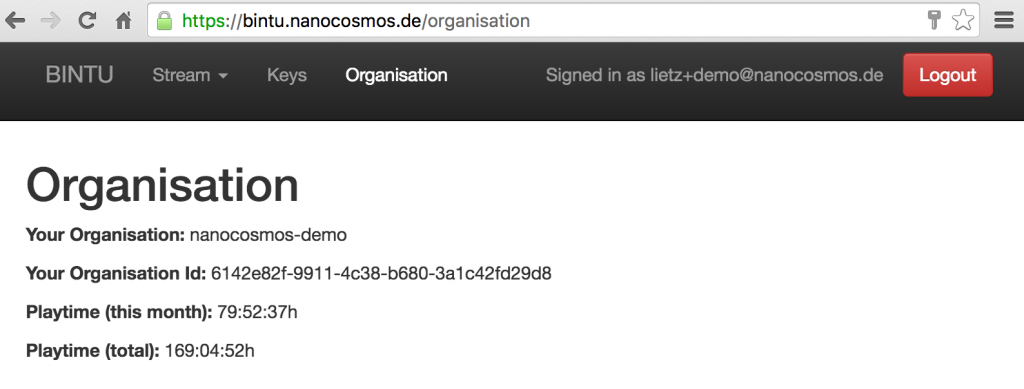
API Access
- Under Keys you will find your account’s API Key and Player Key to manage live streams within your own application.
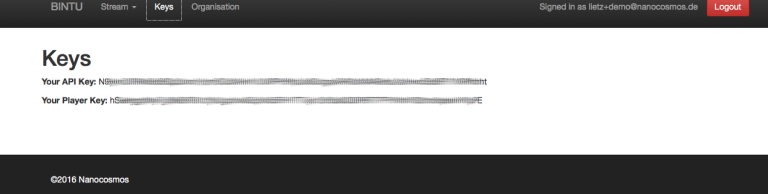
More information: