REQUIREMENTS
- Windows PC (XP, Vista, 7, Server 2003, 2008, 32 or 64 bit)
- Live Video Source available as a video capture device (Webcam, HDMI, Firewire, …)
- Wowza Media Server (www.wowzamedia.com)
- nanocosmos Live Video Encoder
- Playback Application (e.g. Web Page with Flash based Video Player)
USAGE
There are several ways to use Live Video Encoder
- Desktop Application with Graphical User Interface
- Web Application (HTML based)
- Command Line Application for Batch based Encoding
- SDK / Toolkit Interface for Custom Applications
The following text describes the user interface based Desktop and Web Applications
DESKTOP APPLICATION
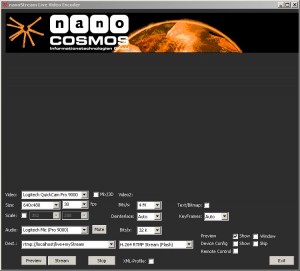
nanocosmos Live Video Encoder
Windows based native application for live encoding and streaming
Example: rtmp://localhost/live+myStream
(Note: contact us for example streaming URLs for testing)
WEB APPLICATION
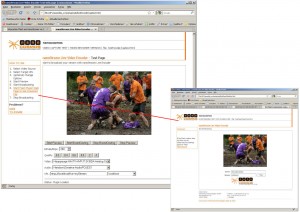
nanocosmos Web Streaming Plugins for Web Browsers
for Internet Explorer, Firefox, Safari, Chrome, Opera
platform: Windows
